Frequently Asked Questions
-
What do I need in order to use Boomerang Calendar?
Boomerang Calendar works in Gmail and Google Apps accounts. Boomerang Calendar is available for Google Chrome and Firefox web browsers. You can click the Download button below to install it.
-
How do I use Boomerang Calendar?
Once installed, Boomerang Calendar appears within your message, highlighting dates and times based on your real-time availability according to your Google Calendar. When reading a message, you will see most dates and times highlighted green, yellow, or red by Boomerang Calendar.
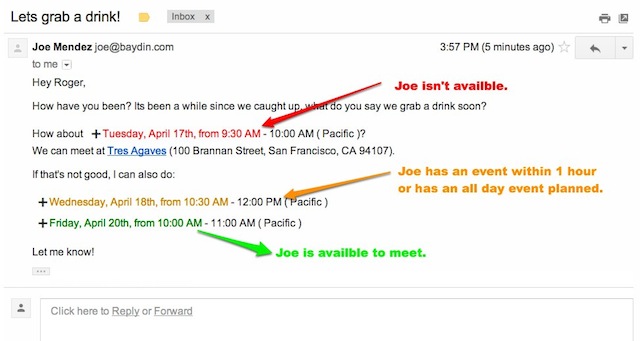
To add an event to your calendar, click the plus (+) next to the highlighted time, confirm the details, and click 'Add Event'.
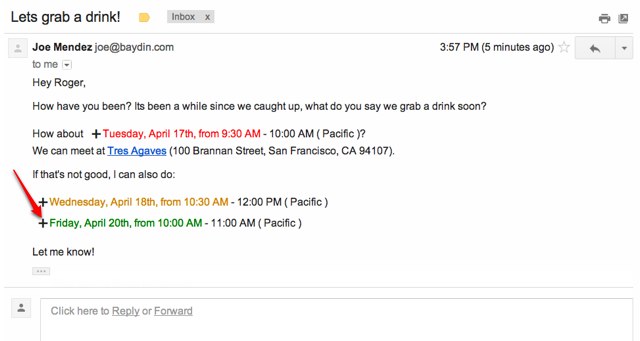
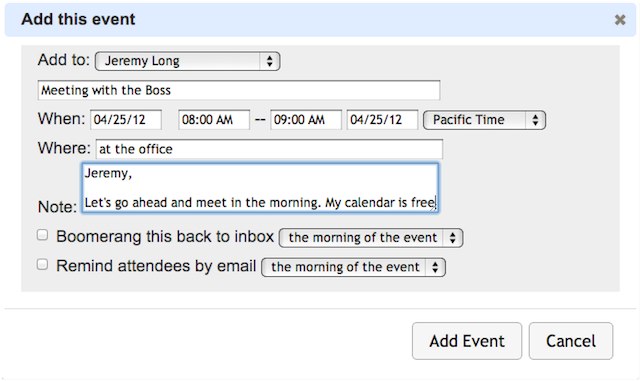
If you hover over the highlighted times, you can see your agenda for the entire day or click to view your entire calendar, without ever leaving Gmail.
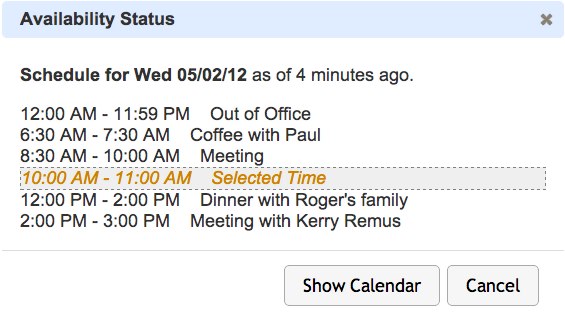
-
What are the date formats Boomerang Calendar understands?
Boomerang Calendar understands both US (Sunday Sep 16, 9/16/2012 and European/UK (16th of September, 16/9/2012) date formats. In addition to the date formats, Boomerang Calendar can also understand what people naturally write to indicate dates and times such as tomorrow 5pm or next Friday at 11am.
-
What are the colors in my email? Why are you doing this?
The highlighting in the email text indicates whether your schedule is free or busy for the time detected inside the email. This is to help you determine whether you can accept the meeting time proposed in the email. By not having to open up your Google Calendar in a separate window and look up your schedule, Boomerang Calendar prevents scheduling mishaps caused by misreading dates and times.
-
There are too many dates and times in an email and I want you to stop highlighting them.
You can remove the highlighting for emails that don't need them. Please click on the B Cal button next to Gmail Tool Bar and click on Remove Formatting for This Email.
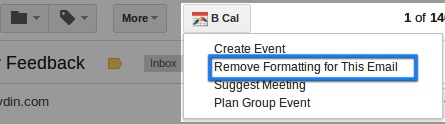
-
How do I propose a meeting using Boomerang Calendar?
From either 'Compose' or 'Reply', click the
 link right under the Subject field. The Suggest Meeting widget will appear.
link right under the Subject field. The Suggest Meeting widget will appear.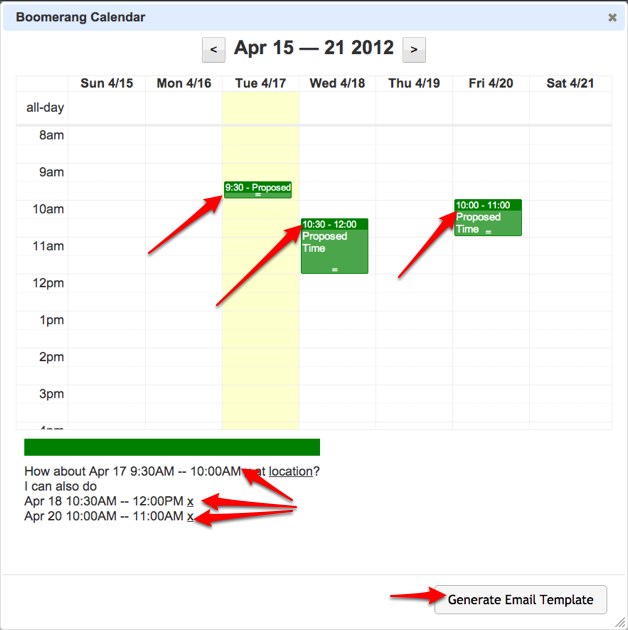
-
How do I customize the date and time format?
Click the B Cal menu on the top right of Gmail window next to your email address. Then click the Settings menu option to change your settings for the date and time format.
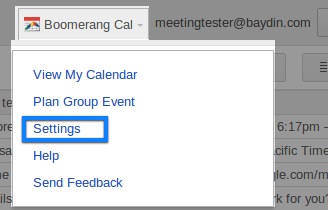
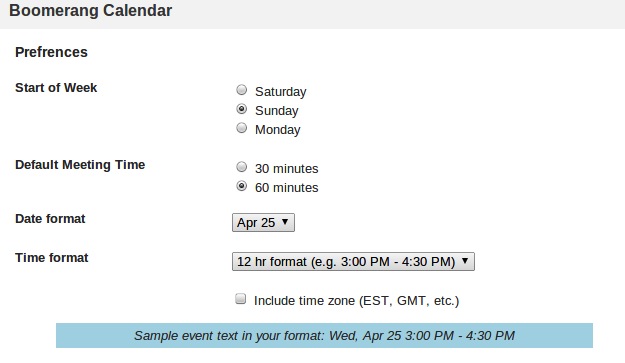
-
How do I use Boomerang Calendar to schedule meetings with people in different time zones?
When you are suggesting a meeting or adding an event to your calendar, you can select more than one time zone in Boomerang Calendar widget to see if the time is appropriate for both time zones.
When you are suggesting meeting times, you can click the timezone link at the top left corner of the calendar widget that indicates your current timezone.
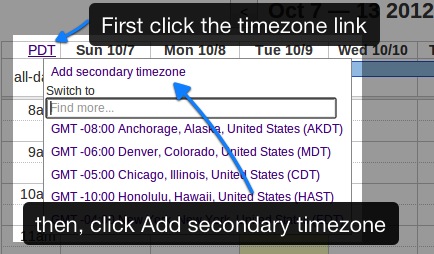
After clicking the timezone link, you will see a menu to switch to a different timezone or add a second timezone.
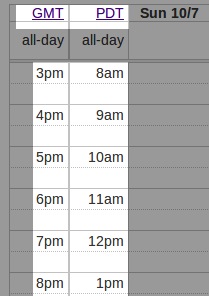
-
How do I plan a group event?
After you enter 2 or more email addresses in either 'Compose' or 'Reply', click the
 link on your tool bar. A pop-up will appear with your calendar's events, just click and drag several times, add a location (optional), then click "Generate Email Template". Edit the email, then click 'Confirm and Send'.
link on your tool bar. A pop-up will appear with your calendar's events, just click and drag several times, add a location (optional), then click "Generate Email Template". Edit the email, then click 'Confirm and Send'.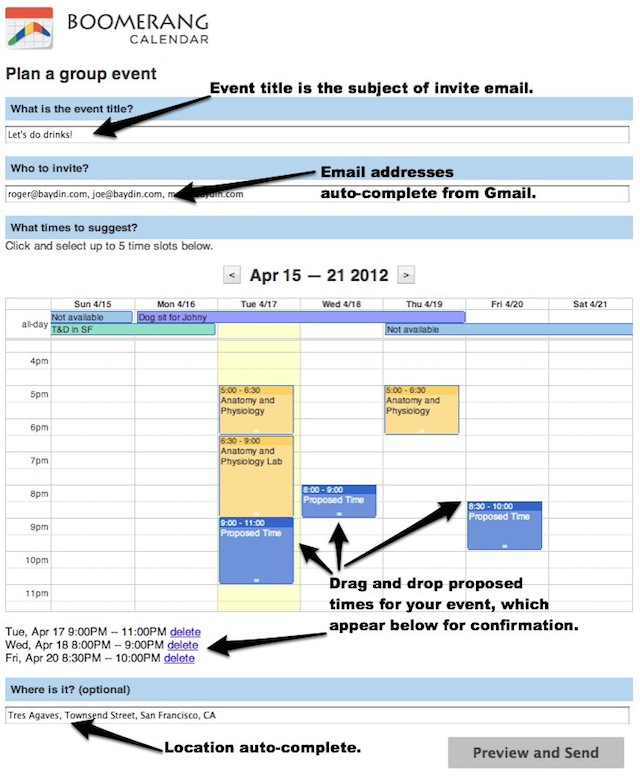
-
How do I create a new Google Calendar?
If you don't already have a Google Calendar account associated with your email address, click here and sign in with this email address. Follow the steps to create the account.
-
To share your calendar with specific users, open Google Calendar and follow the steps here. If you are a Google Apps user, you can also use these steps to share a calendar with your Google Apps account after the recent transition.
1. In the calendar list on the left side of the page, click the down-arrow button next to a calendar, then select Share this calendar.
2. Enter the email address of the person you want to share your calendar with. (This might be another email address you own, ie. Personal <----> Work)
3. From the drop-down menu, select a level of permission, then click Add. (Once you click Add, the person you selected to share the calendar with will receive an email invitation to view your calendar.)
Does Boomerang work with Google Apps?
Yes. We support Google Apps Mail and hosted domains.
It didn't work for my Google Apps account. I got an error saying "single sign-in feature is disabled." - Help?!?
To turn on the "Federated Login" feature in your Google Apps Settings (you will need administrator permissions):
1. From Google Apps, click "Manage this domain."
2. In the blue bar, click on "Advanced tools."
3. Under "Authentication" section, click "Federated Login using OpenID."
4. Make sure the check box labeled "Allow users to sign in to third party websites using OpenID" is checked.
5. Click "Save Changes."
Attempt to Boomerang a message after you have taken these steps to confirm that you’ve turned “Federated Login” on.
How much does Boomerang Calendar cost?
Boomerang Calendar is currently in public beta and free for all Gmail and Google Apps accounts.
Why does Boomerang Calendar need access to my Google Calendar and Gmail?
We need access to the full calendar data to be able to show your availability and add events to your calendar. We need your Gmail to highlight meeting times inside your Gmail.
Does it mean you have my Gmail password?
No, we don't have access to your Gmail password. You are authorizing us access to your account through Google's official OpenID and OAuth system.
How do I uninstall Boomerang?
There are two steps to remove Boomerang Calendar from your computer:
1. Uninstall the plug-in from your browser: (for detailed instructions click on your browser type below)
2. Revoke Boomerang Calendar's access to your data for privacy.Go to your Google Account SettingsUnder the "Security" section, click the link that says 'Authorizing applications and sites.'
Click the link 'Revoke Access' next to boomerangcalendar.baydin.com anywhere it appears in the list.
If you don't see your question answered here, please contact us at support+boomerangcalendar@baydin.com.